Subaru Crosstrek Owners Manual: BT Devices Connection screen
1. Press the HOME button.
2. Touch the "SETTINGS" key and then
touch the tab.
tab.
3. Touch the "BT Devices Connection" key and then select the desired device to register.
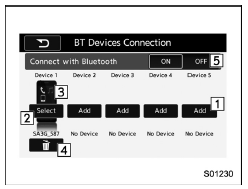
"BT Devices Connection" screen (One device is registered.)
- Register the device. Refer to "Registering/ connecting Bluetoothdevice"
- Make the connection to the registered device.
- This shows the status of the device connection profile. (The icon illuminates while connected.)
- Delete the registered device. Refer to "Deleting a Bluetooth device"
- Switch to connect/disconnect Bluetooth communication. Refer to "Bluetooth ON/OFF"
Connecting a Bluetooth device
Up to 5 Bluetooth devices (phones and audio devices) can be registered.
If more than 1 Bluetooth device has been registered, select which device to connect to.
1. Display the "BT Devices Connection" screen. Refer to "BT Devices Connection screen" F5-68.
2. Select the device to be connected.
Supported profile icons will be displayed
 Phone
Phone
 Audio device
Audio device
 Smartphone Application
Smartphone Application
Supported profile icons for currently connected devices will illuminate
The audio icon illuminates only when in the Bluetooth audio mode.
All icons are dimmed when Bluetooth is set to off or when the connection cannot be made with the device.
NOTE
- It may take time if the device connection is carried out during Bluetooth audio playback.
- Depending on the type of Bluetooth device being connected, it may be necessary to perform additional steps on the device.
- It is not possible to establish a Bluetooth connection with iOS devices currently connected with a USB cable.
- Supported profile icons of the unselected devices are not displayed if several Bluetooth devices have been registered.
Bluetooth ON/OFF
- Display the "BT Devices Connection" screen. Refer to "BT Devices Connection screen"
- Select the "ON" or "OFF" key by the right side of the "Connect with Bluetooth" key. The "ON" key establishes a connection, and the "OFF" key disconnects the connection.
NOTE
The setting is fixed as the "OFF" key when no device is registered.
Deleting a Bluetooth device
1. Display the "BT Devices Connection" screen. Refer to "BT Devices Connection screen" F5-68.
2. Select the desired device.
3. Touch the  key for the
device to be
deleted, and then select the "OK" key.
key for the
device to be
deleted, and then select the "OK" key.
NOTE
When deleting a Bluetooth phone, the contact data will be deleted at the same time.
 In-Car-Device setting screen
In-Car-Device setting screen
The Bluetooth settings can be confirmed
and changed.
1. Display the "SETTINGS" screen. Refer
to "Registering a Bluetooth phone for the
first time" F5-65.
2. On the "SETTINGS" screen for "In-
...
Other materials:
Pretensioner connector Procedure
SEAT BELT SYSTEM > Pretensioner ConnectorPROCEDUREFor connectors of seat belt pretensioner, lap seat belt pretensioner and buckle switch RH, refer to “Airbag Connector” of “AIRBAG SYSTEM” section or “OCCUPANT DETECTION SYSTEM” section.• Airbag system: Ai ...
Inspection
MECHANICAL(H4DO) > Cylinder HeadINSPECTION1. CYLINDER HEAD1. Visually inspect to make sure that there are no cracks, scratches or other damage.2. Use liquid penetrant tester on the important sections to check for fissures.3. Check that there are no marks of gas leaking or water leaking on gasket ...
Inspection
HVAC SYSTEM (HEATER, VENTILATOR AND A/C) > Sunload Sensor (Auto A/C Model)INSPECTION1. Check if there is anything that affects sensing, around the sunload sensor.(1) Is the sunload sensor free from any object that disturbs sensing?(2) Is the windshield glass free from any object such as sticker o ...

